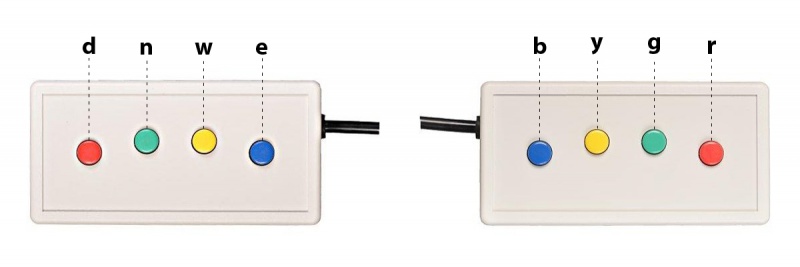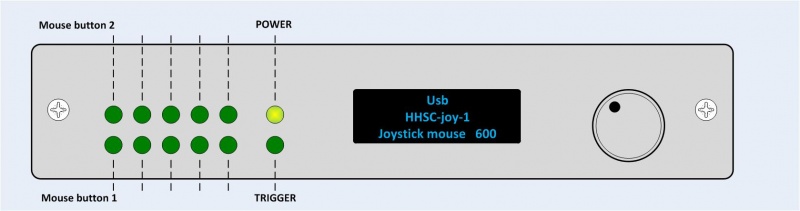FORP
From SpinozaWiki
Subject responses [Presentation and EPrime]
button boxes
these only use one forp 932 interface.
Button codes are:
right hand responses enter the system as:
right index finger : b
right middle finger: y
right ring finger : g
right pinky finger : r
Left hand responses enter the system as:
left index finger : e
left middle finger: w
left ring finger : n
left pinky finger : d
the following settings are for the 2x4 response buttons
Make sure the settings on the forp 932 interface match the picture below
Error creating thumbnail: File missing
On the forp 932 you should set the correct values for this 8 button device. The model number of the 8 Button Bimanual Curved Lines is “HHSC-2x4-C”. Furthermore we need to set the correct mode of operation. We prefer the letter output (BYGREWND) including a “t” for each trigger sent by the MRI scanner (Mode 002 with HID NAR BYRGT). Mode 000 with HID KEY BYRGT works as well, but for compatibility issues with the Matlab Psychtoolbox we prefer the NAR mode by default. Only the response buttons give the possibility to send a trigger on each scanner TR (as a simulated keyboard "t" output), with a trackball or a joystick the simulated keyboard “t” output is not available.
Change the forp operation mode or button box connected:
AUTOCONFIGURE
After the buttons boxes are changed (even if the new button box is of the same type) use AUTOCONFIGURE (or Manual config) and re-select the operating mode (in order to make the device adjust the gain properly on all channels (sort of calibration)).
Instructions:
- - Push the knob on the forp 932 interface.(turn knob to change selection and press knob to execute)
- - Change modes -> Yes
- - AUTOCONFIGURE
- - Correct button box model should be already set (default HHSC-2x4-C)
- - we use the USB interface
- - Select correct mode (default Mode 002 with HID NAR)
if the AUTOCONFIGURE option doesn't work you may want to try the MANUAL configuration (see below). Please inform the tech support about the problem.
More information about different operation modes: http://www.curdes.com/technical/932usemodes
The getting started guide: http://www.curdes.com/technical/932-Getting-Started
Manual config
- - Push the knob on the forp 932 interface.
- - Change modes -> Yes (turn knob to change selection and press knob to execute)
- - Manual config
- - we use the USB interface
- - Select correct model ("HHSC-CYL-5" (= 5 button cylinder) or “HHSC-2x4-C” (=2x4 button box))
- - Select correct mode (default Mode 002 with HID NAR)
Joystick settings
We have the possibility to use a MR compatible joystick as well. At this time we have the joystick connected to the second forp response box controller. So under normal circumstances there is no need to make any adjustments. If you want to use the joystick in you experiment you need to program your script as if you use a regular two button mouse.
the following settings are for the joystick:
Please note: the keyboard "t" trigger isn't available when you select the joystick mode. So you need to use the LPT trigger method as described on #Triggering of stimulus software (complex & no jitter) wiki page.
Make sure the settings on the forp 932 interface match the picture below
To change the settings:
- - Push the knob on the forp 932 interface.
- - Change modes -> Yes (turn knob to change selection and press knob to execute)
- - AUTOCONFIGURE
- - Correct button box model should be already set (HHSC-joy-1)
- - we use the USB interface
- - Select correct mode (default Mode 600 -> joystick mouse)