BOLDscreen: Difference between revisions
From SpinozaWiki
No edit summary |
|||
| (21 intermediate revisions by 3 users not shown) | |||
| Line 1: | Line 1: | ||
For stimulus presentation, we use a [http://www.crsltd.com/tools-for-functional-imaging/mr-safe-displays/boldscreen-32-lcd-for-fmri/ 32" BOLD screen] from Cambridge Research Systems at 3T, 7T as well as the mock scanner. | For stimulus presentation, we use a [http://www.crsltd.com/tools-for-functional-imaging/mr-safe-displays/boldscreen-32-lcd-for-fmri/ 32" BOLD screen] from Cambridge Research Systems at 3T, 7T as well as the mock scanner. In the psychophysics/physiology lab we use a Display++ from the same manufacturer. | ||
=Most important specifications= | =Most important specifications= | ||
| Line 5: | Line 5: | ||
* Resolution: 1920 x 1080 | * Resolution: 1920 x 1080 | ||
* Refresh Rate: 100 or 120 Hz | * Refresh Rate: 100 or 120 Hz | ||
* maximum luminance for all screens (the brightest white): | * maximum luminance for all BOLD screens (the brightest white): approximately 325 cd/m2 | ||
* minimum luminance for all screens (the darkest black): 0.2 cd/m2 | * maximum luminance of the Display++ in the psychophysics room: approximately 290 cd/m2 (cannot reach 325 cd/m2 with these correction settings) | ||
* gamma | * minimum luminance for all BOLD screens and the Display++ in the psychophysics room (the darkest black): approximately 0.2 cd/m2 | ||
* all screen are nonlinear (also the display++), see gamma values below | |||
* Note that the luminance at the eye is less than the luminance closer to the screen. For the mock scanner this drop-off in luminance with distance from the screen was measured using a Testo 545 lux meter and while the lights in the room were turned off. At the position where the eyes of the subject would be when the head is as close as possible to the screen: 76 lux. At ~53 cm away from the screen: 40 lux. | |||
GAMMA VALUES | |||
7T | *BOLD screens (3T, 7T and Mock scanner): | ||
* Distance eye to mirror = ~5cm | ** grey: gamma= 2.060 | ||
* Distance mirror to screen = ~205cm | ** red: gamma= 2.114 | ||
* Total distance ~ | ** green: gamma= 2.189 | ||
** blue: gamma= 2.329 | |||
* Display++ (psychophysics lab): | |||
** grey: gamma= 2.231 | |||
** red: gamma= 2.324 | |||
** green: gamma= 2.295 | |||
** blue: gamma= 2.312 | |||
* There is additional information about these luminance measurements on the DL wiki (or ask a member of the Dumoulin lab) | |||
DISTANCES | |||
* 3T | |||
** Distance eye to mirror = ~10cm | |||
** Distance mirror to screen = ~148cm | |||
** Total distance ~158cm | |||
* 7T | |||
** Distance eye to mirror = ~5cm | |||
** Distance mirror to screen = ~205cm | |||
** Total distance ~196cm | |||
* Display++ (psychophysics lab) | |||
** Distance eye to screen = ~198cm | |||
== Luminance and linearization of the screens == | == Luminance and linearization of the screens == | ||
Visual stimuli are commonly defined in terms of DAC values for the video card. These values tend to scale from 0-255 but the luminance on the screen is not linearly related to these values. | Visual stimuli are commonly defined in terms of DAC values for the video card. These values tend to scale from 0-255 but the luminance on the screen is not linearly related to these values. | ||
| Line 34: | Line 54: | ||
To calculate the normalized luminance (Lnorm; i.e. when maximum and minimum luminance are represented by 1 and 0, respectively): | To calculate the normalized luminance (Lnorm; i.e. when maximum and minimum luminance are represented by 1 and 0, respectively): | ||
Lnorm = (D/255) ^ g | Lnorm = (D/255) ^ g | ||
To calculate the absolute luminance (Labs) in [cd/m2]: | To calculate the absolute luminance (Labs) in [cd/m2]: | ||
Labs = Lmin + (Lmax - Lmin) * ((D/255)^g) | Labs = Lmin + (Lmax - Lmin) * ((D/255)^g) | ||
To transform your DAC values to 'linearized' DAC values (Dlin; i.e. such that the original DAC values have a linear relation to the output luminance): | To transform your DAC values to 'linearized' DAC values (Dlin; i.e. such that the original DAC values have a linear relation to the output luminance): | ||
| Line 42: | Line 64: | ||
or: | or: | ||
Dlin = ((D/255)^(1/g)) * 255 | Dlin = ((D/255)^(1/g)) * 255 | ||
where | where | ||
| Line 54: | Line 77: | ||
This [[File:2021 ExampleLuminanceCurve BOLDscreen SC.zip|zip file|example measurements]] contains example measurements, scripts, output, and a short explanation. | |||
[[File: | |||
=Troubleshooting= | =Troubleshooting= | ||
| Line 81: | Line 96: | ||
* displays 1, 2 and 3 are ticked | * displays 1, 2 and 3 are ticked | ||
* 1 is on the left (drag it to the left if not) | * 1 is on the left (drag it to the left if not) | ||
* 2 | * 2 is cloned with 3 (right click on 2 and select “Clone with 3” if not) | ||
* 2 | 3 are set as primary (as indicated by * in the right top corner, right click on 2|3 and select “Make primary” if not. | * 2 | 3 are set as primary (as indicated by * in the right top corner, right click on 2|3 and select “Make primary” if not. | ||
| Line 114: | Line 129: | ||
10. Close all windows by clicking X in the top-right corner. | 10. Close all windows by clicking X in the top-right corner. | ||
== Moving the BOLD screen at the 7T== | == Moving the BOLD screen at the 7T== | ||
See https://www.spinozacentre.nl/scwiki/index.php/BOLD_hoist[[BOLD hoist]] | See https://www.spinozacentre.nl/scwiki/index.php/BOLD_hoist[[BOLD hoist]] | ||
Latest revision as of 14:06, 19 February 2024
For stimulus presentation, we use a 32" BOLD screen from Cambridge Research Systems at 3T, 7T as well as the mock scanner. In the psychophysics/physiology lab we use a Display++ from the same manufacturer.
Most important specifications
- Size: 32 inch
- Resolution: 1920 x 1080
- Refresh Rate: 100 or 120 Hz
- maximum luminance for all BOLD screens (the brightest white): approximately 325 cd/m2
- maximum luminance of the Display++ in the psychophysics room: approximately 290 cd/m2 (cannot reach 325 cd/m2 with these correction settings)
- minimum luminance for all BOLD screens and the Display++ in the psychophysics room (the darkest black): approximately 0.2 cd/m2
- all screen are nonlinear (also the display++), see gamma values below
- Note that the luminance at the eye is less than the luminance closer to the screen. For the mock scanner this drop-off in luminance with distance from the screen was measured using a Testo 545 lux meter and while the lights in the room were turned off. At the position where the eyes of the subject would be when the head is as close as possible to the screen: 76 lux. At ~53 cm away from the screen: 40 lux.
GAMMA VALUES
- BOLD screens (3T, 7T and Mock scanner):
- grey: gamma= 2.060
- red: gamma= 2.114
- green: gamma= 2.189
- blue: gamma= 2.329
- Display++ (psychophysics lab):
- grey: gamma= 2.231
- red: gamma= 2.324
- green: gamma= 2.295
- blue: gamma= 2.312
- There is additional information about these luminance measurements on the DL wiki (or ask a member of the Dumoulin lab)
DISTANCES
- 3T
- Distance eye to mirror = ~10cm
- Distance mirror to screen = ~148cm
- Total distance ~158cm
- 7T
- Distance eye to mirror = ~5cm
- Distance mirror to screen = ~205cm
- Total distance ~196cm
- Display++ (psychophysics lab)
- Distance eye to screen = ~198cm
Luminance and linearization of the screens
Visual stimuli are commonly defined in terms of DAC values for the video card. These values tend to scale from 0-255 but the luminance on the screen is not linearly related to these values.
Instead, there's a power-law that determines this relationship (y=x^g), but the gamma parameter (g) for this function needs to be determined by measurement.
Luminance was measured for all screens using a Minolta LS-100 luminance meter, available for loan at the NIN (Mechanotronics department, Joris Coppens).
To calculate the normalized luminance (Lnorm; i.e. when maximum and minimum luminance are represented by 1 and 0, respectively):
Lnorm = (D/255) ^ g
To calculate the absolute luminance (Labs) in [cd/m2]:
Labs = Lmin + (Lmax - Lmin) * ((D/255)^g)
To transform your DAC values to 'linearized' DAC values (Dlin; i.e. such that the original DAC values have a linear relation to the output luminance):
Dlin = EXP(LOG(D/255)/g) * 255 or: Dlin = ((D/255)^(1/g)) * 255
where
D = DAC value
g = gamma
Lmax = maximum luminance [cd/m2]
Lmin = minimum luminance [cd/m2]
This File:2021 ExampleLuminanceCurve BOLDscreen SC.zip contains example measurements, scripts, output, and a short explanation.
Troubleshooting
Screen does not show any image
If the screen does not show any image (also not the test screen) when powering up, check the LED at the back (pinhole). Green indicates nominal function, red malfunction. If red, reseating the SD and power-cycling the screen may resolve the issue.
Setting correct screen layout, resolution and refresh rate on 3T
For pdf version of the instructions on Setting the correct screen layout, resolution and refresh rate on the 3T-stimulus computer, see: Editting screen properties of the stimulus computer
Setting the correct screen layout, resolution and refresh rate on the 3T-stimulus, v1.0
1. In case of problems, first open “NVIDIA control panel” (right-click in the desktop)
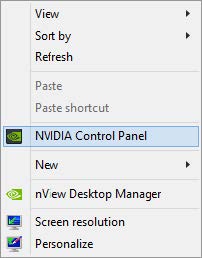
2. Under “Set up multiple displays”, make sure
- displays 1, 2 and 3 are ticked
- 1 is on the left (drag it to the left if not)
- 2 is cloned with 3 (right click on 2 and select “Clone with 3” if not)
- 2 | 3 are set as primary (as indicated by * in the right top corner, right click on 2|3 and select “Make primary” if not.
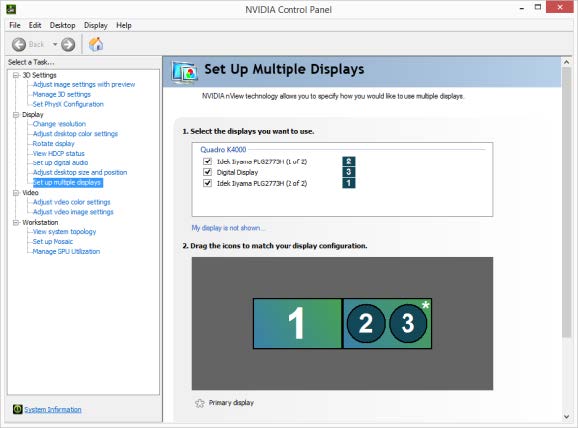
3. Under “Change resolution”, make sure
- . all three displays are set to PC, 1920 x 1080 (you can select one by left-clicking on the display)
- all three displays are set to a refresh rate of 120Hz. If one display is set to another refresh rate, move on to step 4 after step 3c to change it to the correct rate. Otherwise, you are set for a three-monitor setup after step 3c.
- If you made any changes, select “Apply” and answer “Yes” when asked “Would you like to keep these changes?”. Close the window by clicking X in the top-right corner.
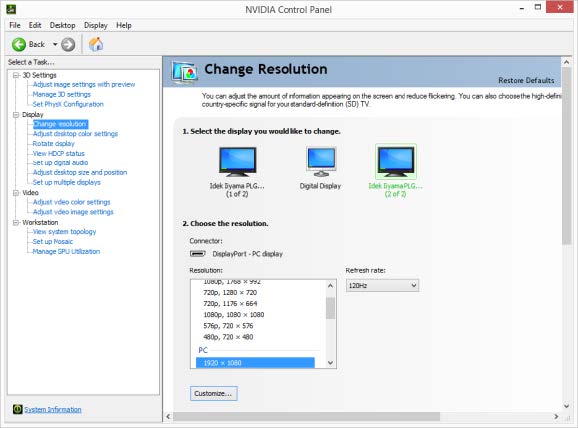
4. Close NVIDIA control Panel and open “Screen resolution” (right-click in the desktop)
5. Select display 1 and click “Advanced settings”
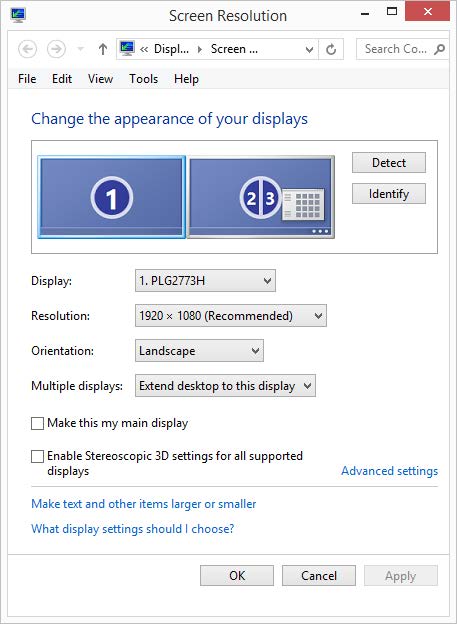
6. Next, go to the tab “Monitor”
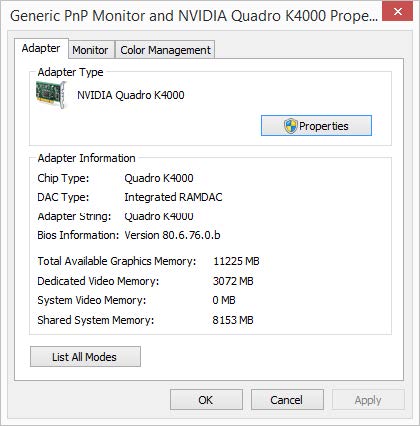
7. Make sure “Screen refresh rate” is set to 120Hz and select OK. Close the window by clicking X in the top-right corner.
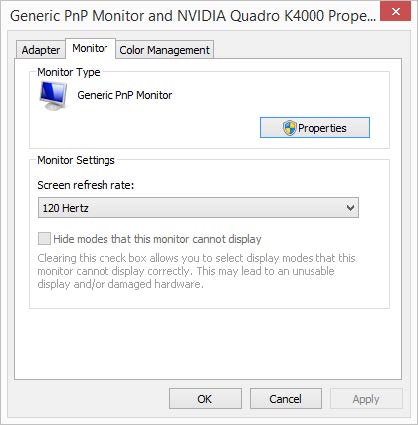
8. Do the same for the cloned displays 2|3 (go through steps 5 to 7).
9. You are set for a three-monitor setup after step 10. If you require a two-monitor setup (because your task is not programmed to set up the displays correctly), untick display 1 in step 2. After completing your experiment, please enable display one and go through the steps above.
10. Close all windows by clicking X in the top-right corner.
Moving the BOLD screen at the 7T
See https://www.spinozacentre.nl/scwiki/index.php/BOLD_hoistBOLD hoist